Getting Started with the Child Care Program Attendance and Schedule System (PASS)
If you are an approved provider in the Child Care Subsidy Program (CCSP) and will continue using your existing Child Care Management System (CCMS) (e.g., Lillio, Arux, Kangarootime, Brightwheel), then you are in the right place!
Through KinderBridge, you can connect your CCMS to PASS to manage attendance information seamlessly. This guide will help you get started with the setup and integration process. Let’s get started!
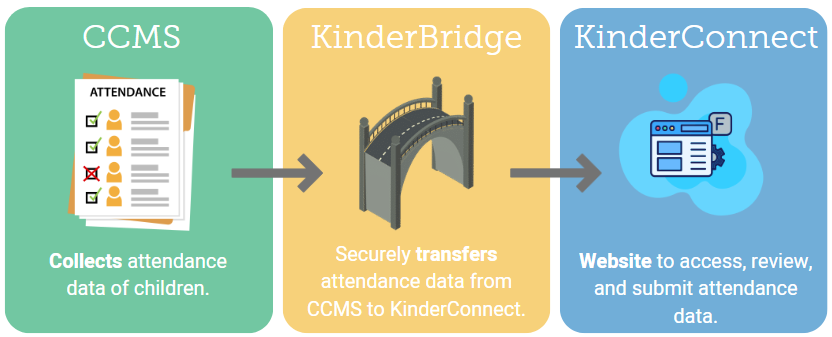
Watch the PASS System Overview Webinar
Before getting started with the steps below, we recommend watching the PASS System Overview Webinar. This webinar provides a complete walkthrough through the implementation and use of the KinderBridge system, how to connect your CCMS to the KinderConnect platform, manage attendance transfer, and understand key workflow steps essential for accurate subsidy tracking. Watch the webinar below 👇🏻.
To watch the Spanish version of the PASS System Overview Webinar, click HERE.
Step 1: Register for KinderConnect
KinderConnect is a web-based product you will use to review, correct, and submit attendance. To get started, providers must self-register, which is a one-time process, and set up Multi-Factor Authentication (MFA) for added security. You should have received an email with your registration credentials, including:
- ✅ Vendor ID *
- ✅ Verification Code
* Where can I find my Vendor ID? Your Vendor ID is a 9-digit number that begins with 511. You can locate it in the following places:
- Your CCSP Vendor Agreement Attestation Form (signed during the CCSP provider application process)
- Your initial approval letter when you became a Child Care Subsidy Program provider
- A Child Care Purchase of Service Order (POSO)
- Your VA-ECC Provider Portal profile page (note: portal access will only be available until January 8, 2026 5 PM EST)
For step-by-step instructions on how to register and set up MFA, please refer to the video guide below. To watch the Spanish version of this video, click HERE.
Step 2: Add Operators (If Applicable)
Once registered, you may need to add additional staff members (operators) who will access KinderConnect. Operators can assist with reviewing attendance, managing records, and supporting administrative tasks. For step-by-step instructions on how to add new operators refer to the QRC below.
Step 3: Integrate Your CCMS with KinderConnect
To connect your CCMS to KinderConnect, please contact KinderSystems Support at 1-888-211-6884. Before calling, have your Vendor ID and contact information ready. We recommend gathering this information ahead of time. The integration process will follow these steps:
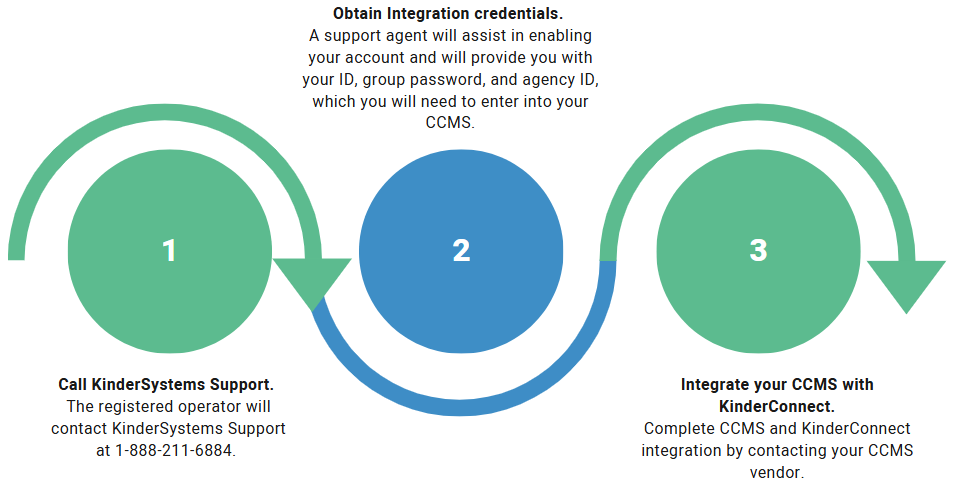
After your call with KinderSystems Support, the final step is to complete the integration of your CCMS (Child Care Management System) with KinderConnect. Each CCMS is different, so the location for entering integration credentials may vary. Contact your CCMS vendor for guidance and follow their specific instructions to complete the integration.
Step 4: View Your Cases
Upon integration, it’s important to familiarize yourself with the cases associated with your provider location. Viewing your cases helps you confirm active children’s details that you may need to enter into your CCMS. For step-by-step instructions on how to add view your cases refer to the QRC below.
Step 5: Your Role as a Provider in Attendance
As a provider, your responsibility is to review your attendance for accuracy. Ensuring attendance is accurate is crucial, as it directly affects timely and correct payments. Attendance automatically submits, so your role focuses on confirming accuracy. Here’s how the process works:
1. Sponsor Enters Attendance
The sponsors (families) will enter attendance using your CCMS. It is also acceptable for you, the provider, to enter attendance data into the CCMS if that is the standard operating procedure for your site.
2. Provider Transfers Attendance
You’ll follow your CCMS’s specific process to transfer attendance data into KinderConnect. The transfer is an active and manual step. You must transfer your attendance data into KinderConnect at least once a week to ensure timely payments.
3. Provider Reviews Attendance
Once you’ve transferred the data into KinderConnect, you’ll need to review the attendance records. This step is essential for identifying any errors or incomplete entries.
Meanings of the colors on the Attendance > Detail page [English QRC] [Spanish QRC]
4. Attendance is Auto Submitted
Attendance in PASS automatically submits, so there’s no need to manually submit. You can verify that attendance was submitted by navigating to the Attendance > Submit page and looking under the unsubmitted and submitted columns. You can also check the Attendance > Detail page, where the submitted attendance will show in a light green color.
5. Payment is Processed
Once attendance is submitted, no further action is required. Your payment will be processed in accordance with the guidelines established by the Virginia Department of Education. You can review payments on the Provider > Payment page.
For detailed step-by-step instructions on how to review payments, please refer to the Quick Reference Card (QRC) below.
Step 6: Refer back to the Help Center
Congratulations, you’ve completed the KinderBridge PASS onboarding process! This guide walked you through the key steps to get started with PASS using your CCMS.
As you begin using the system in real-world situations, questions may come up. That’s why we created the PASS Help Center, a dedicated resource filled with step-by-step guides for handling common issues. Be sure to visit the PASS Help Center any time you need support!
Feedback Form
We’d love to hear your thoughts on the Getting Started page you just completed. Your feedback will help us improve the experience for future providers. To submit a feedback form, click on the icon to the left.
