Getting Started with the Child Care Program Attendance and Schedule System (PASS)
If you are an approved provider in the Child Care Subsidy Program (CCSP) and will access PASS using a state-issued or personal tablet, you’re in the right place! This guide will walk you through how to register, how sponsors (families) will track attendance, how you will review and correct attendance, which then automatically submits for payment. For each step, you can refer to videos and Quick Reference Cards (QRCs) to guide you through the processes.
PASS offers three different products, each designed for either providers or sponsors:
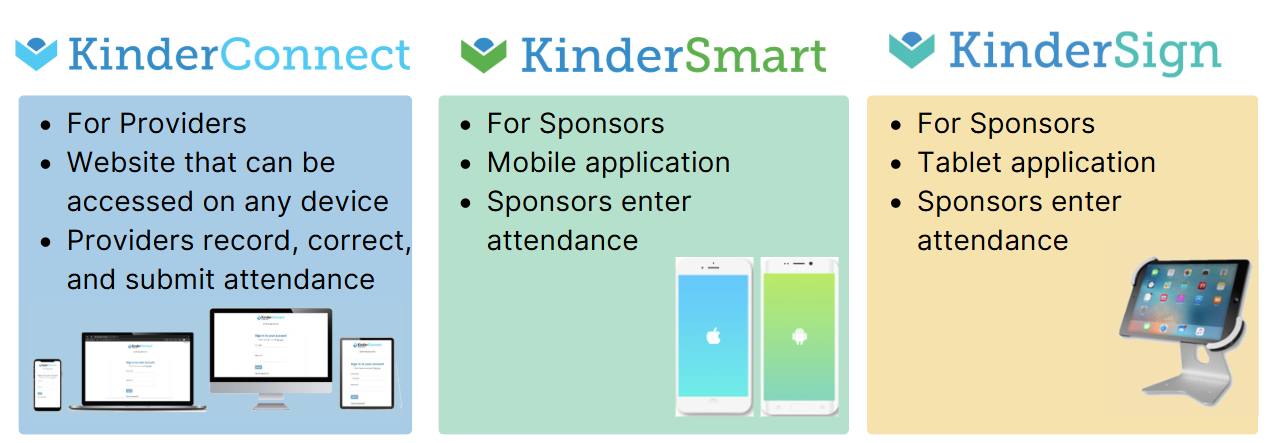
Watch the Full PASS System Overview Webinar
Before getting started with the steps below, we recommend watching Part 1 and Part 2 of the PASS System Overview Webinar. This webinar provides a complete walkthrough of the system, including KinderConnect, KinderSign, and KinderSmart, and explains how providers and sponsors work together to record and manage attendance. Watch the webinar below 👇🏻.
To watch the Spanish version of the PASS System Overview Webinar Part 1, click HERE.
To watch the Spanish version of the PASS System Overview Webinar Part 2, click HERE.
Step 1: Register for KinderConnect
KinderConnect is a web-based product you will use to review and correct attendance. To get started, providers must self-register, which is a one-time process, and set up Multi-Factor Authentication (MFA) for added security. You should have received an email with your registration credentials, including:
- ✅ Vendor ID *
- ✅ Verification Code
* Where can I find my Vendor ID? Your Vendor ID is a 9-digit number that begins with 511. You can locate it in the following places:
- Your CCSP Vendor Agreement Attestation Form (signed during the CCSP provider application process)
- Your initial approval letter when you became a Child Care Subsidy Program provider
- A Child Care Purchase of Service Order (POSO)
- Your VA-ECC Provider Portal profile page (note: portal access will only be available until January 8, 2026 5 PM EST)
For step-by-step instructions on how to register and set up MFA, please refer to the video guide below. To watch the Spanish version of this video, click HERE.
Step 2: Add Operators (If Applicable)
Once registered, you may need to add additional staff members (operators) who will access KinderConnect. Operators can assist with reviewing attendance, managing records, and supporting administrative tasks. For step-by-step instructions on how to add new operators refer to the QRC below.
Step 3: Set Up Attendance Tracking for Sponsors
Sponsors must record attendance daily. This is how the care you provide is documented and used to determine your payment. PASS offers two products to make attendance tracking easy: KinderSign (tablet at your location) or KinderSmart (sponsor’s personal mobile phone).
Sponsors can use either or both. Each application has its own setup process you must complete before sponsors can start tracking attendance. Click on the corresponding tab below for step-by-step instructions on how to set up each.
Step 1: Read and review the Tablet Agreement carefully. To access it, click HERE.
Next, generate the KinderSign Tablet Registration Form and the Provider Mobile Sign-In Sheet in KinderConnect.
Step 2: First, connect your tablet to Wi-Fi. If the KinderSign app is not already installed on the tablet, download it. Once installed, continue with the tablet registration process.
Note: For the best experience, please use the most current operating system or one of the two previous versions on your Android or iOS device. While the app may function on other versions, those configurations are not certified and performance may vary.
Before sponsors can begin using KinderSmart on their personal mobile phones, you must supply them with two forms from KinderConnect:
- KinderSmart Registration Form
- Provider Mobile Sign-In Sheet (Do NOT give sponsors a copy to take home.)
You can either print the forms or let sponsors scan the QR codes directly from your device. Once the sponsor has both QR codes, they will complete their own registration in the KinderSmart app. For instructions on how sponsors will register for KinderSmart, click here.
Step 4: Support Sponsors in Tracking Attendance
Once sponsors have set up their preferred attendance tracking method (or both), they are responsible for recording daily attendance; this is not the provider’s responsibility. Sponsors must use either KinderSign (tablet-based) or KinderSmart (mobile app) to check their child in and out each day.
For step-by-step instructions on how sponsors will record attendance using either app, please direct them to the Sponsor Getting Started page HERE.
Step 5: Your Role as a Provider in Attendance
As a provider, your responsibility is to review and correct attendance as needed. Ensuring attendance is accurate is crucial, as it directly affects timely and correct payments. Attendance automatically submits, so your role focuses on confirming accuracy and making corrections when necessary. Here’s how the process works:
1. Sponsor Enters Attendance
The sponsors (families) will enter attendance using KinderSign or KinderSmart.
2. Provider Reviews Attendance
You will review the attendance entered by sponsors. This step helps detect errors or incomplete records. Review the Attendance > Details page in KinderConnect to verify each child’s attendance. This page allows you to review the recorded information, confirm dates and times, and ensure everything is correct.
If you find an issue or see that you need to enter attendance, proceed to the Provider Enters/Corrects Attendance panel; if not, you can skip to Attendance is Auto Submitted.
3. Provider Enters/Corrects Attendance
If, when reviewing attendance, you notice missing entries or errors, you can enter or correct attendance directly in KinderConnect. The system uses color-coded cells to help you quickly identify issues:
🟨 Yellow Cells: Missing “In” or “Out” time pair.
🟥 Red Cells: Errors in timing or order of attendance entries.
Once you identify the issue, you can either correct the error or enter any missing attendance. For step-by-step instructions on how to correct attendance, refer to the video below.
4. Attendance is Auto Submitted
Attendance in PASS now automatically submits, so there’s no need to manually submit. You can verify that attendance was submitted by navigating to the Attendance > Submit page and looking under the unsubmitted and submitted columns. You can also check the Attendance > Detail page, where the submitted attendance will show in a light green color.
5. Payment is Processed
Once attendance is submitted, no further action is required. Your payment will be processed in accordance with the guidelines established by the Virginia Department of Education. You can review payments on the Provider > Payment page.
For detailed step-by-step instructions on how to review payments, please refer to the Quick Reference Card (QRC) below.
Step 6: Refer back to the Help Center
Congratulations, you’ve completed the PASS onboarding process! This guide walked you through the key steps to get started with PASS.
As you begin using the system in real-world situations, questions may come up. That’s why we created the PASS Help Center, a dedicated resource filled with step-by-step guides for handling common issues. Be sure to visit the PASS Help Center any time you need support!
Feedback Form
We’d love to hear your thoughts on the Getting Started page you just completed. Your feedback will help us improve the experience for future providers. To submit a feedback form, click on the icon to the left.
